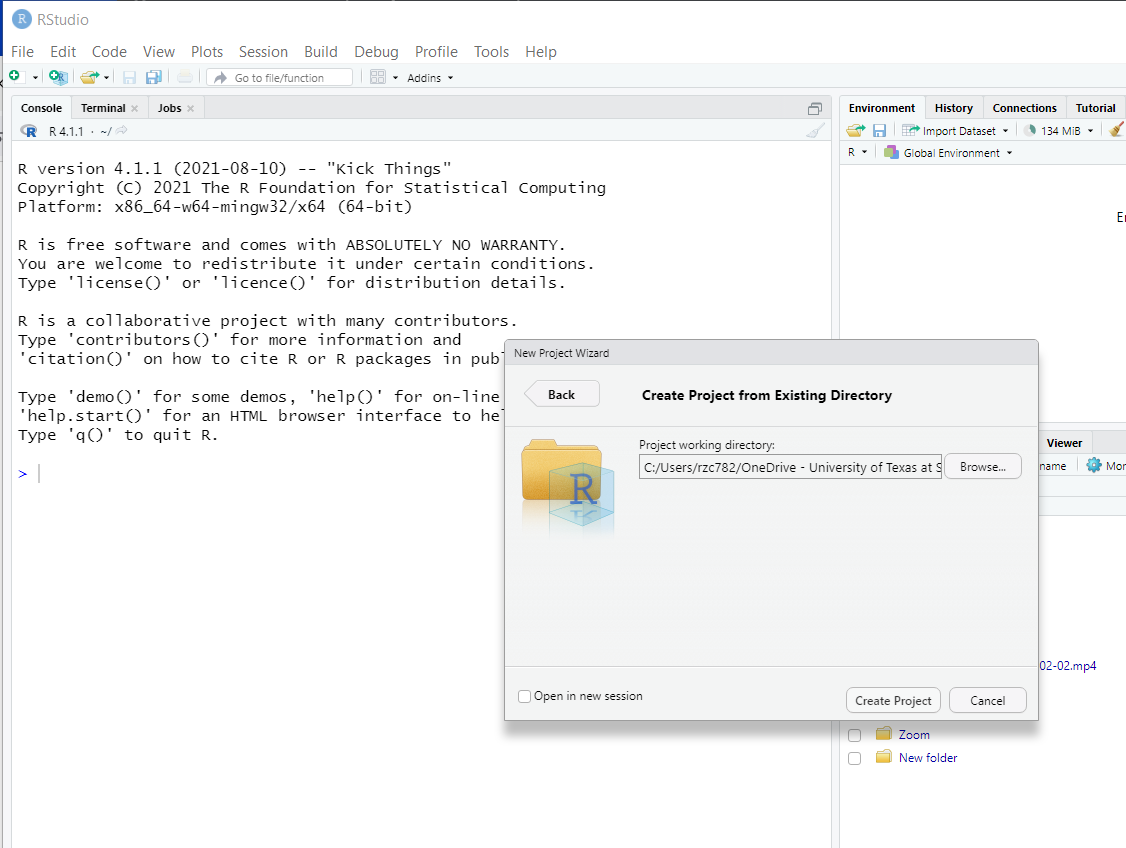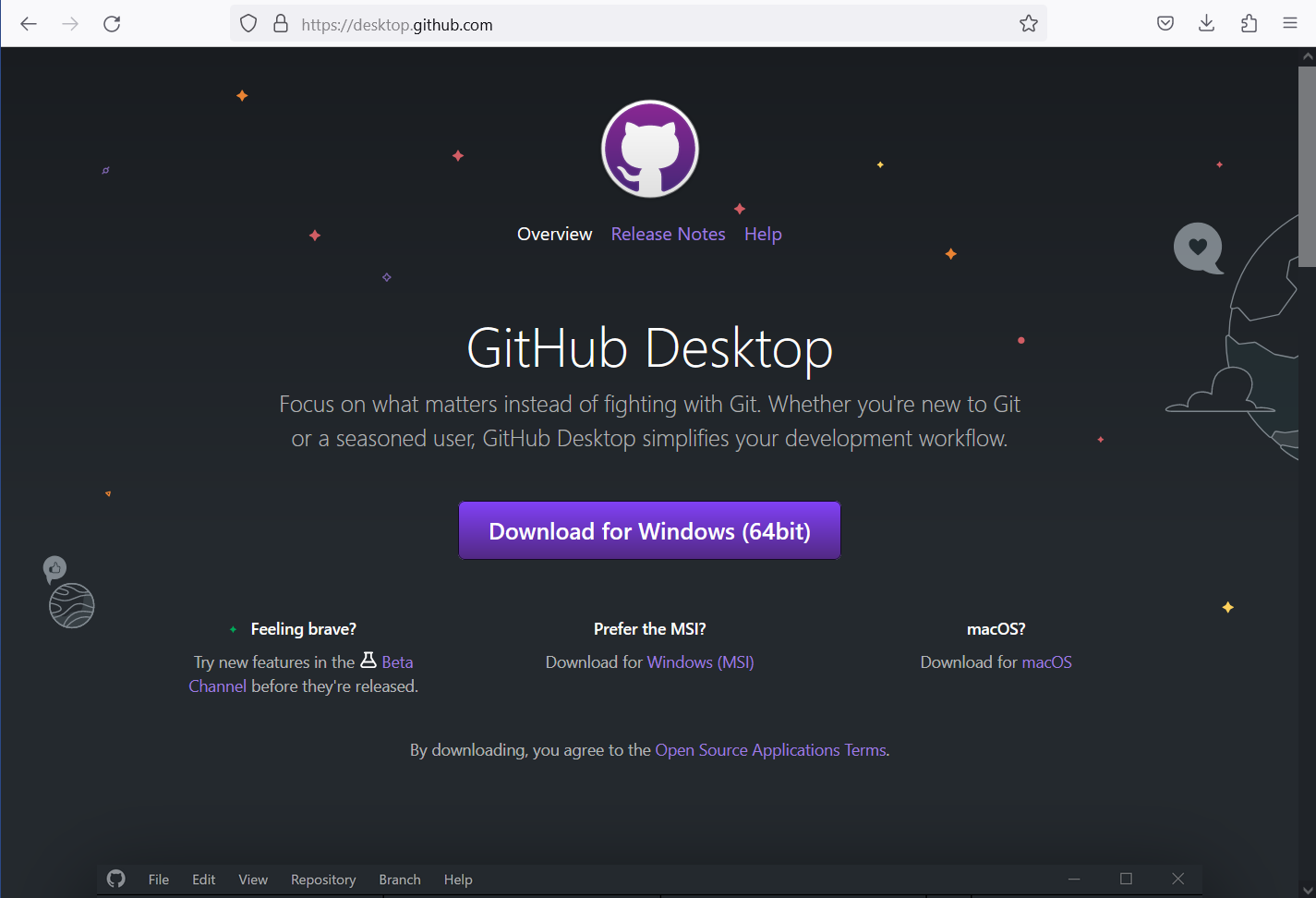
For this to work, you must have installed R and RStudio on your computer. Furthermore, you must have a Github.com account. I assume that you already created a repository on Github.com. All the screenshots in this post are taken on a laptop running Windows 10.
Step 1
Download Github Desktop from https://desktop.github.com
Step 2
Launch Github Desktop and login using your Github credentials.
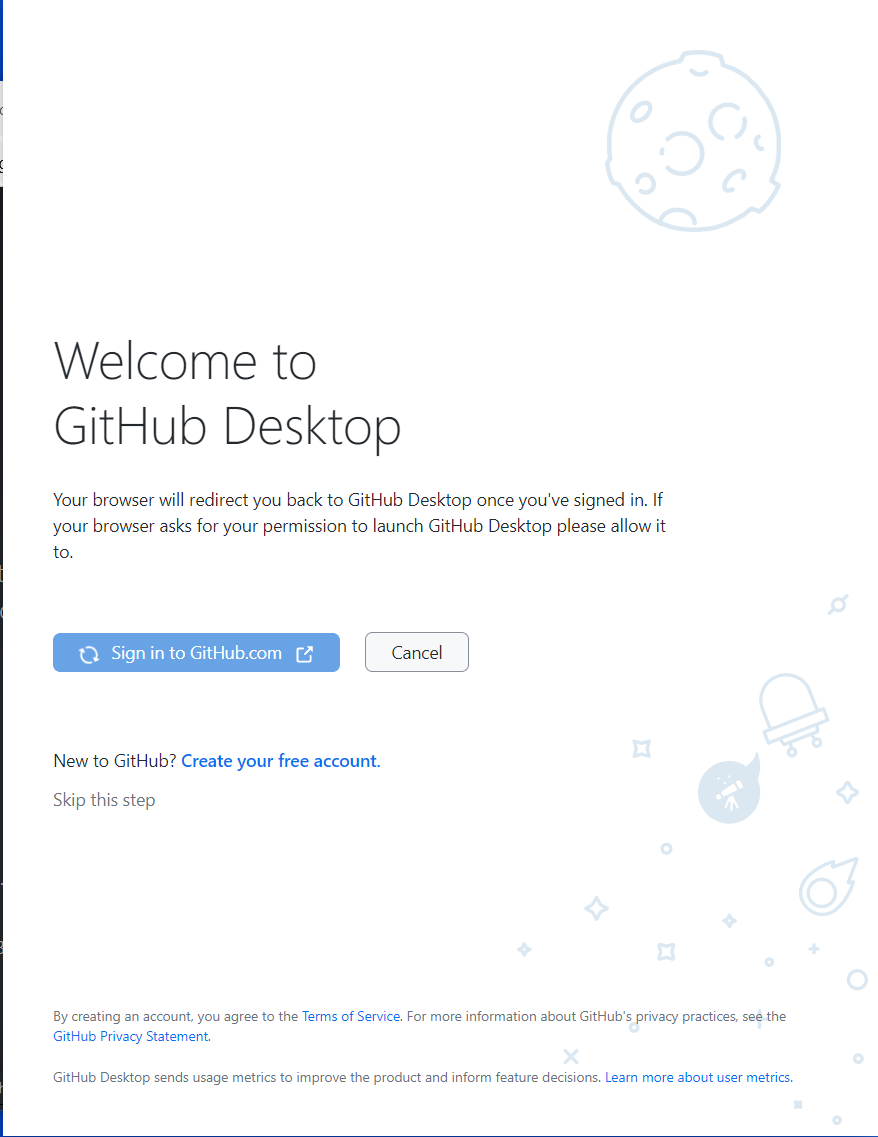
Step 4
Authorize Github Desktop from Github.com opened in your browser.
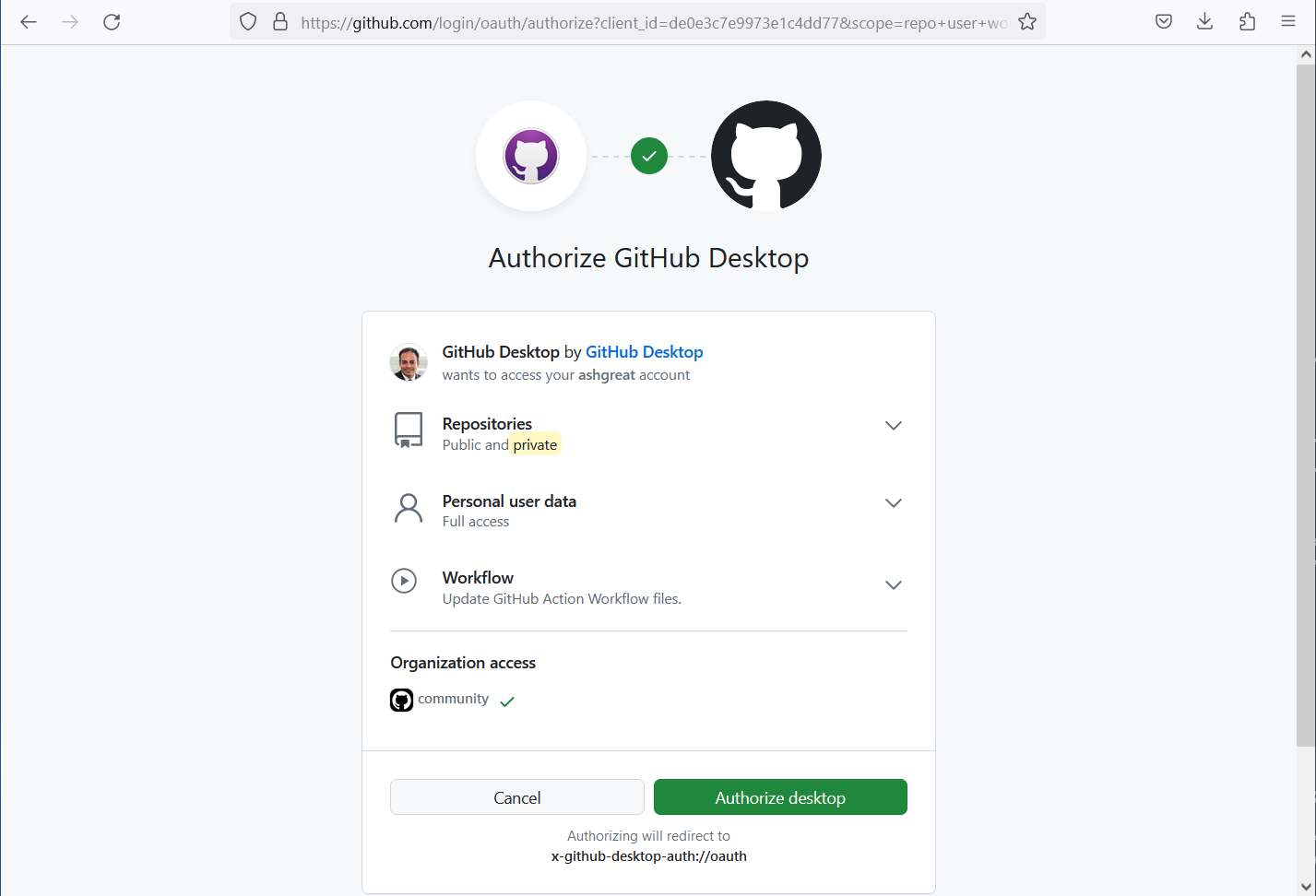
Step 5
Go back to Github Desktop. You will see the following welcome screen. Select the second option.
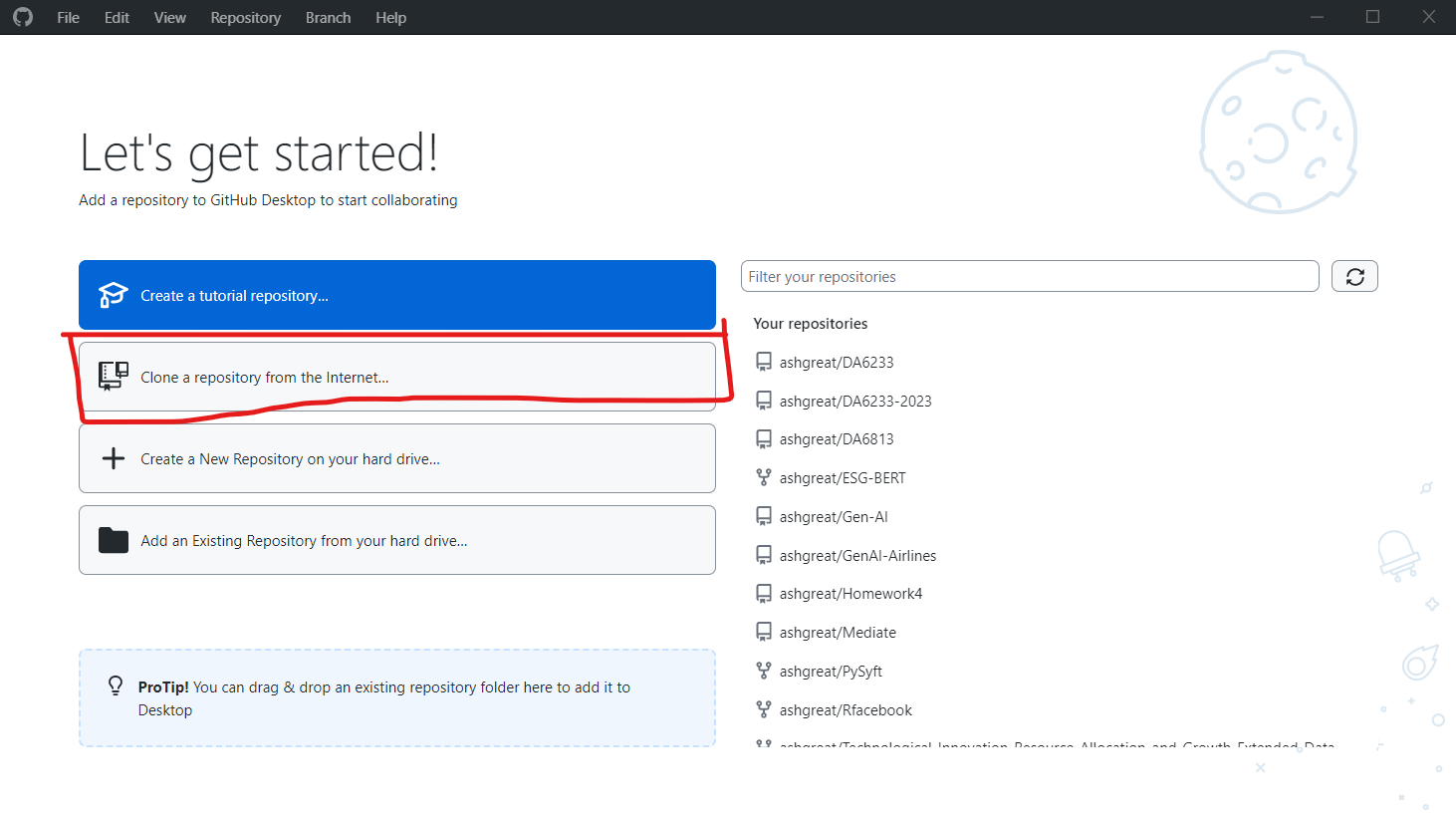
Step 6
Select the repo to clone. Also set the path where this repo will be cloned on your computer. I suggest creating a folder structure such as “MSDA/Fall 2023/Data Visualization” and then point Github Desktop to this directly. This way, the DA6233-2023 folder will get added to this directory.
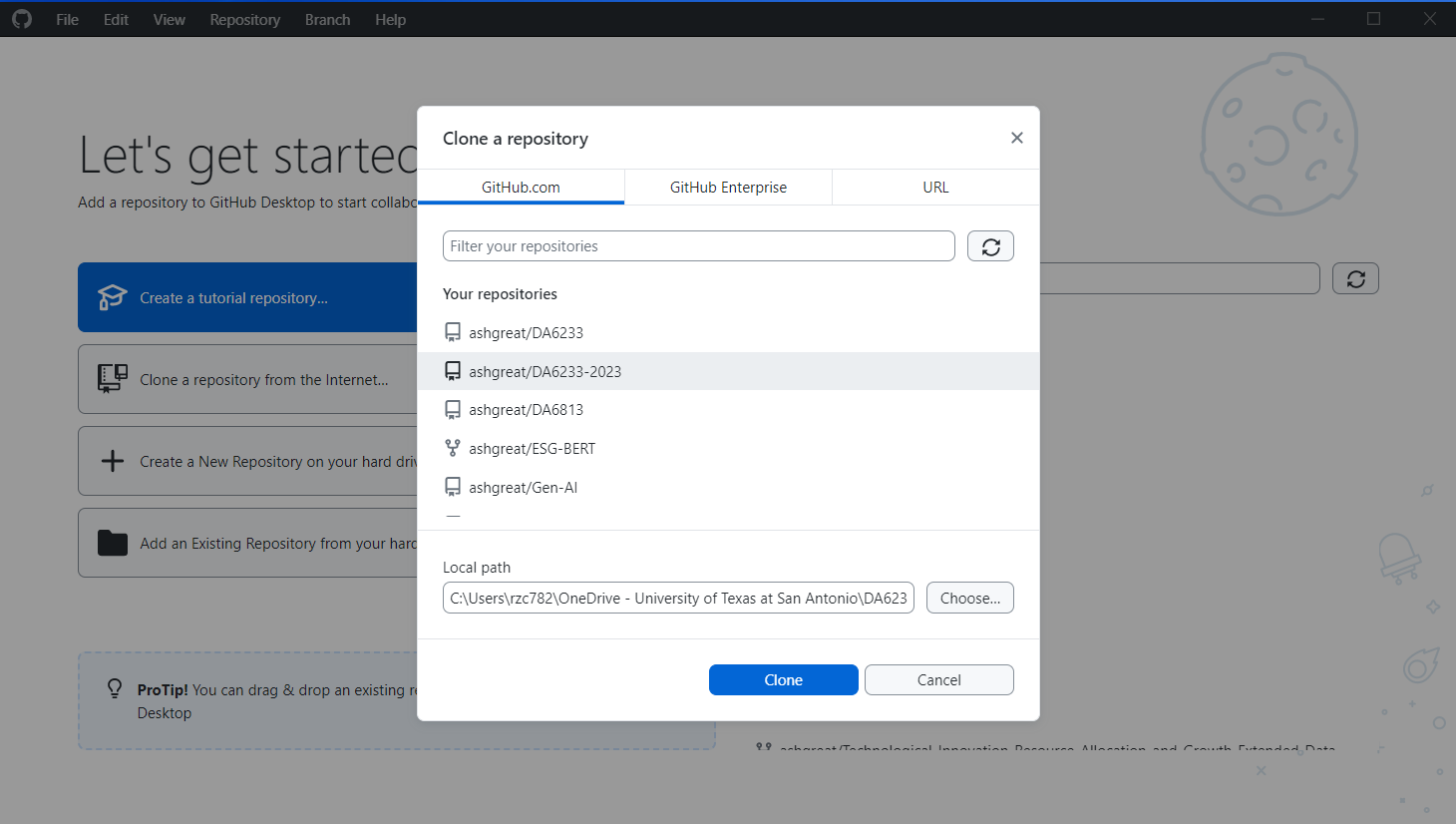
After successful repo cloning you should see a similar windows:
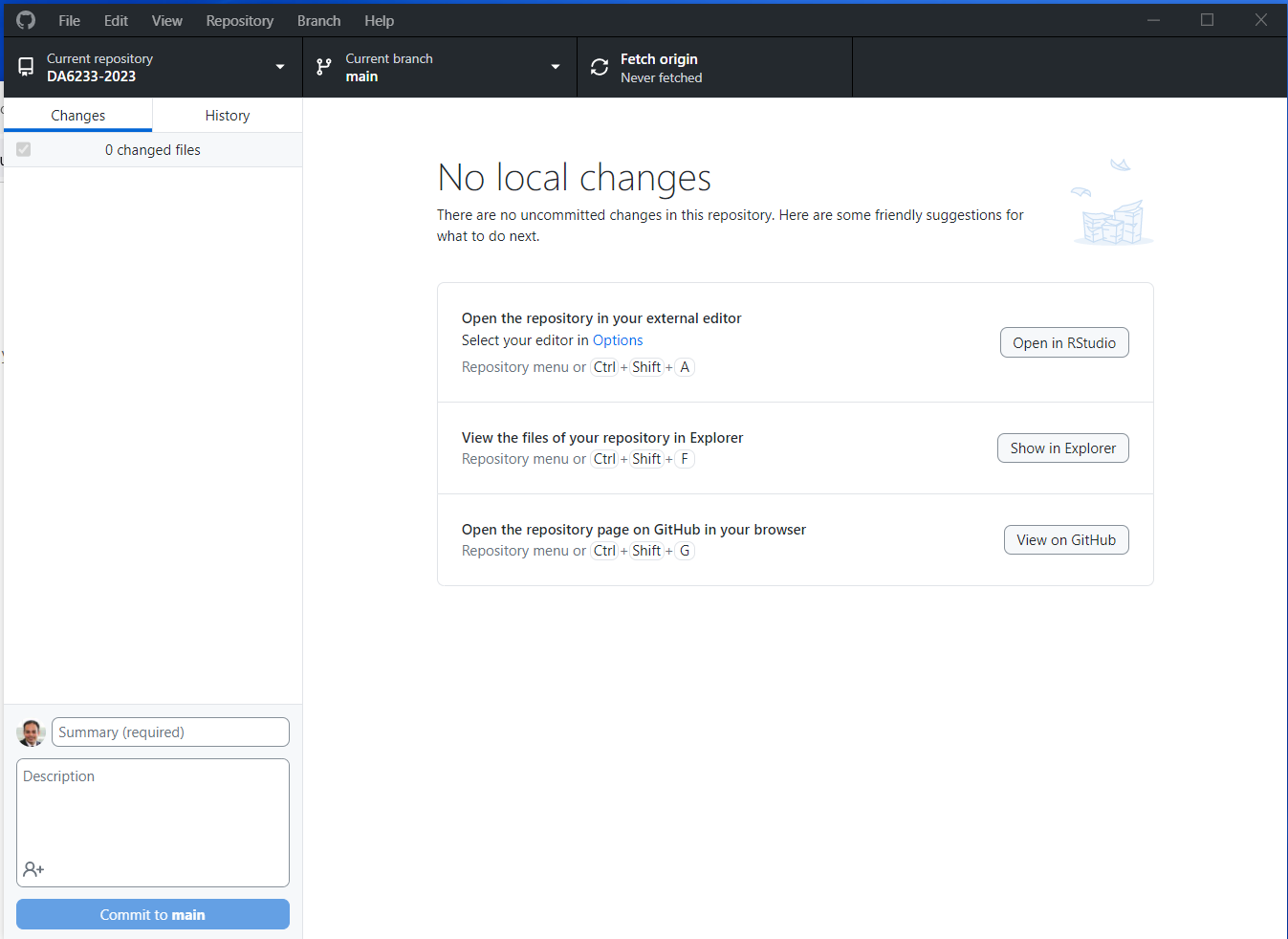
Step 7
Finally, open RStudio and create a new project from File > New Project. Select the second option labeled “Existing Directory”. This is because we will use the same directory that we pointed Github Desktop to in Step 6.
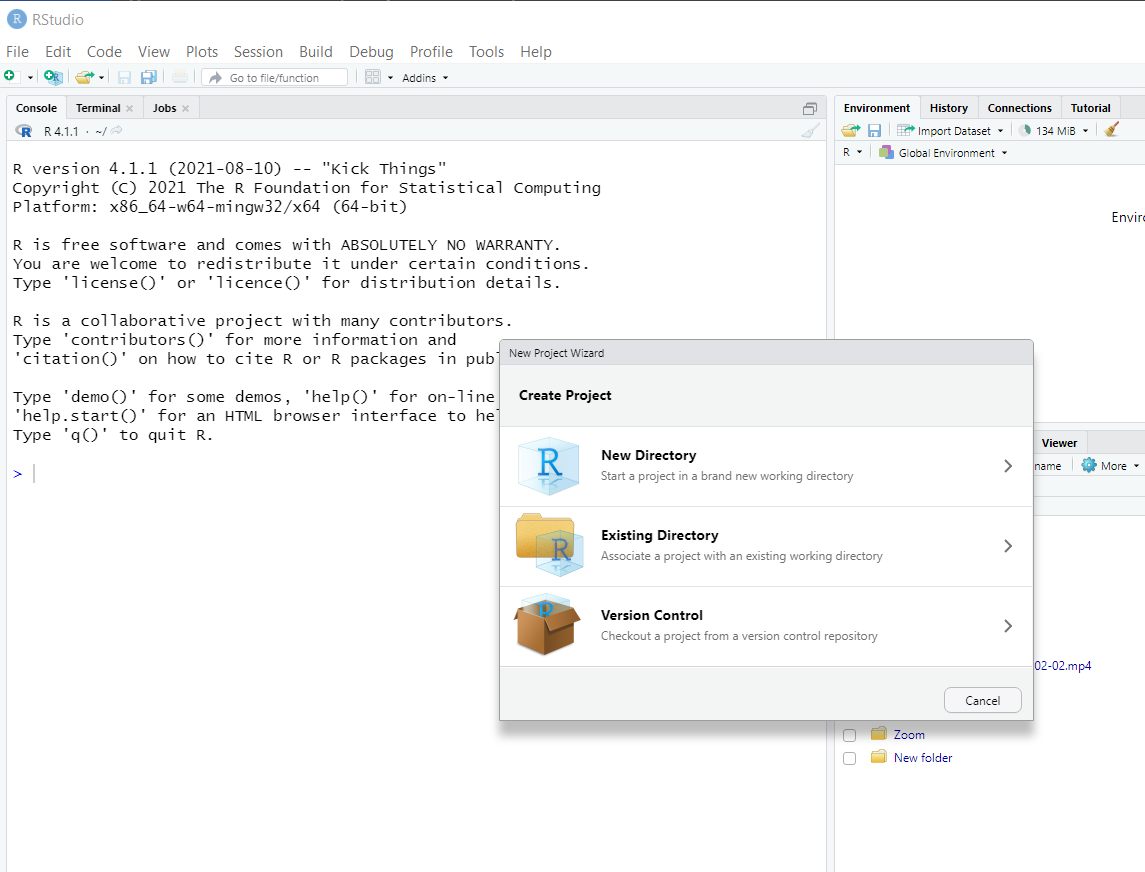
Provide the full link to the project directory and click “Create Project.” That’s it!